3D printing
This page contains some useful information on how to get started using the 3D printers in the makerspace.
At the end of this page there are some tutorial videos for getting started with CAD modeling in Fusion360. Last there are some links to pages where people have shared 3D models that you can print.
First Time
The makerspace has two 3D printers, they are used to print 3D objects from plastic. The following page describes how to print an obejct.
To use the 3D printers you first need to download and install Ultimaker Cura Links to an external site.. You also need to download KTHUpdate Download KTHUpdate (Updated 24/4 -19) which adds and updates settings in cura to match the printers and materials available in the space.
Extract KTHUpdate.zip in:
Windows: (Cura installation folder)/plugins/
OSX: Left click on the Cura icon, choose "show pacakge contents" then extract the folder into /Contents/Resources/plugins/plugins/
When this is done start Cura. If the plugin installed correctly "KTH Update" should appear in the menu item [Extensions]. The first time you open Cura you also need to select the default printer, choose "Ultimaker 2+".
To install the latest settings go to the menu and click:
[Extensions]->[KTH Update]->[Check for new profiles]
Creating a Model
To print an object you first need a 3D model. There are a multitude of options for different programs that can be used to model 3D objects. Below is a list of some of the free options that are available:
- Fusion360 Links to an external site. - Professional CAD software, very well suited to mechanical objects and non-organic shapes. Relatively steep learning curve.
- TinkerCAD Links to an external site. - Well suited for simpler objects, similar to Fusion360 but easier to get started.
- Blender Links to an external site. - Good for organic shapes.
- OpenSCAD Links to an external site. - A scripting language for creating CAD models, well suited to parametric designs.
When you have created your design export as [.stl]. If you have multiple parts to your model export each separately.
Creating a Printable File
The printer doesn't know how to print a 3D model directly so you need to create a file which the printer can use.
Open Cura and import the 3D model. Place it so that it has as much surface on the bed as possible. also try to place it in a way that avoids overhangs. The printers in the makerspace can handle around 70 degrees of overhang without support structures.
There are two printers on the school, one adapted to more detailed prints and the other for fast printing. The fast printer typically prints 2-6 times as fast but gives a slightly rougher texture. Choose the profile which fits the needs of your model. The profile is chosen through the menu:
[Settings]->[Profile]->(Choose one of the profiles marked KTH)
- KTH UM2 Fast PLA 0.8 - Prints fast, with generaly strong parts. However they will have slightly more visible print lines and less detail.
- KTH UM2 Detail PLA 0.4 - Takes longer to print but gives more detail and less visible print lines.
Then choose how much infill to use, as a rule more infill makes for stronger parts. Most of the time 20% will suffice but if the model has high demands for strength up to 60% might be neccessary. The more infill used the longer the print will take to finish.
If overhangs weren't avoidable when placing the model then click the checkbox for "Support". If you are unsure having it enabled will make a print more likely to be successful. Supports leave structures that have to be removed after the print, typically they come off fairly easily.
Click slice, and save to file.
Uploading
Send both the model [.stl] and the print file [.gcode] to remahl@kth.se
You will get a verification that the files have been received and verifiied. You will also get an estimate for when the print will have finished.
Getting started with Fusion 360
For most of your projects Fusion 360 will probably be a good choice of tool for creating any model that you might need printed. Fusion 360 is free and available to download.
The program can be a bit daunting at first since it has a lot of functionality but once you get a hang of it creating simple models is quite fast and easy. Below are a couple videos that give a good primer on the functionalities in the program.
Fusion 360 Tutorial for Absolute Beginners
Fusion 360 Tutorial for Absolute Beginners (2020) — Project #2
Links to an external site.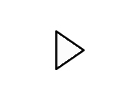
Designing a 3D Printed Enclosure for Arduino Uno
Designing a 3D Printed Enclosure for Arduino Uno
Links to an external site.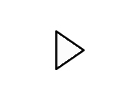 (This uses the older GUI of Fusion 360 but is a good workthrough of how to create an enclosure)
(This uses the older GUI of Fusion 360 but is a good workthrough of how to create an enclosure)
Finding 3D models
There are a number of pages for sharing models that are printable. Sometimes someone will have already made a model for exactly what you want to do, and have shared it for free online. Here are a couple links to such pages.
https://www.thingiverse.com/ Links to an external site.
Thingiverse is the defacto central for 3D printable models and has a massive archive of user uploaded models.
https://www.yeggi.com/ Links to an external site.
A search engine especially for 3D printable models.
Links to an external site.https://grabcad.com/
Massive library for CAD models, has a lot of reference designs for industrial applications and more.
https://www.mcmaster.com/ Links to an external site.
McMaster-Carr is really an online hardware store, but for design reference they provide 3D CAD models for most of the products they sell. So if you for example need a pulley of a certain size, and you don't mind it being printed in plastic you might find a model here. You can also use the models s they are intended as a reference for designing your model.